PlanScan User Guide
Use
Pull up the script list as described in the LunarEclipse Setup Guide. Choose the PlanScan.esapi.dll and press the Run button (or double-click the script name) to start the script. When the Choose PlanScan Template window appears, choose a template from the dropdown menu and press OK. The PlanScan window will appear with the check results. All passing values will have a green font color while those that need to be investigated will be orange. In the image below, the patient name has been erased for identity purposes.
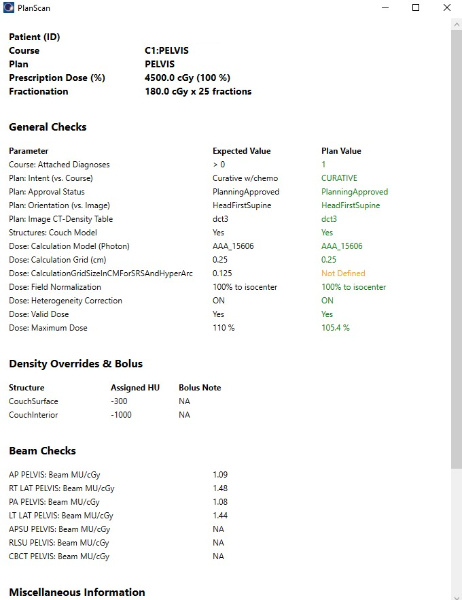
Description
This script checks and compares several plan values and displays the results in a window for easy viewing. When the template is chosen from the Choose PlanScan Template window, the template file with the same name is loaded from the “PlanScan” folder where the scripts are located, loading the user-defined expected values for several plan parameters. See the instructions in the LunarEclipse Setup Guide to change and add templates.
Notes
All of the template values are looking for an exact text match with the exception of the CouchModel value, which is looking for the CouchSurface and CouchInterior structures and will return “Yes” if present and “No” otherwise.